Introducing Expert Mode
Any device, any screen size. Instantly create purpose-specific projects and switch between them with a persistent project list.
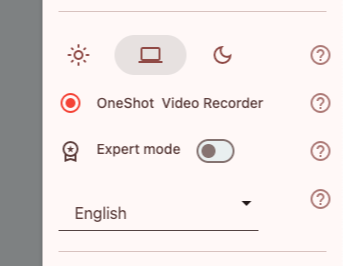
Requestland offers two modes: Standard Mode and Expert Mode—for those who are familiar with the interface.
If you're new, we recommend using Standard Mode. Unlike what's shown in this video, it has a simpler layout and doesn’t allow you to create new projects. This helps you avoid getting lost in menus or switching projects by accident.
In Expert Mode, you can create and manage multiple projects, each tailored for a specific purpose.
For example:
Project for Dad and Mom
Project for Building a House
Tokyo Branch – Sales Department
Year 2025
Each project contains its own Banban Board and Notes, etc. Notifications are also grouped by project, so you can control who receives updates.
Expert Mode lets you display all menus at once, just like in this video. You’ll also see the project list at all times, making it easy to switch between projects. When you switch, the last opened page for each project is restored.
Additionally, when making requests in Expert Mode, you can specify types of purchases—such as new or secondhand—and desired prices all at once.
You can switch to Expert Mode from the user menu.
💡 Tips
You can create multiple Banban Boards and Requests within a single project. You don’t need to make a separate project for each item you want to buy. Having too many projects might leave you wondering, “Which one was it again?”
You can temporarily switch to Expert Mode, create new projects, and then go back to Standard Mode. That way, you get the benefits of multiple projects with the simplicity of Standard Mode.
The Shared Files page displays images and documents within the current project. If you want to search across all projects, click the search button and check “All files in your organization” before searching.
