- Support home
- Usages
- Basic usage and user settings
- Organization management
- Buy with requests
- Sell to requests
- Banban board
- OneShot Demo Video Recorder
- Ban list
- Common
- FAQ
- Limitations and issues
- H-Market model
- Supported browsers
- Contact
- Free and options
- Paid options
- Land domain names
- Sellers
- Banban board
- Paid options
- Promotion materials
- Identity verification
- Legal
- Terms
- Privacy policy
- Logging setting
- SCT
- Content Creation Guidelines
Usage: Respond to requests
Sell, rent out, share, transport, hire out, offer services
Requests are responded by users from seller organizations including shops and companies.
After enabling "This organization sells" and identity verification, in addition to the above, seller organizations can do :
- Sell goods or services, including renting out, sharing, transport, and hiring out
- Offer job opportunities
We aim to increase everyone's income and close the wealth gap.
Unstable jobs for individuals can easily lead to poverty due to illness or aging, so gig work (low-paying one-time jobs or jobs below minimum wage) cannot be used on Requestland. If you're considering starting a personal business, please first use Requests to gather participants, form a group or organization, and then proceed.
Before start, look over the ban list.
Easy three steps to use
Ensure that the Project button is red. If it is not, press the button to select a Sell Project.
looks_one
Search the Land map for a request
Press the Requests button help_center. Search the land map for a request that you want to sell.
To receive requests automatically, press the Receiverswifi_tethering button to set up receivers in the Receivers page.
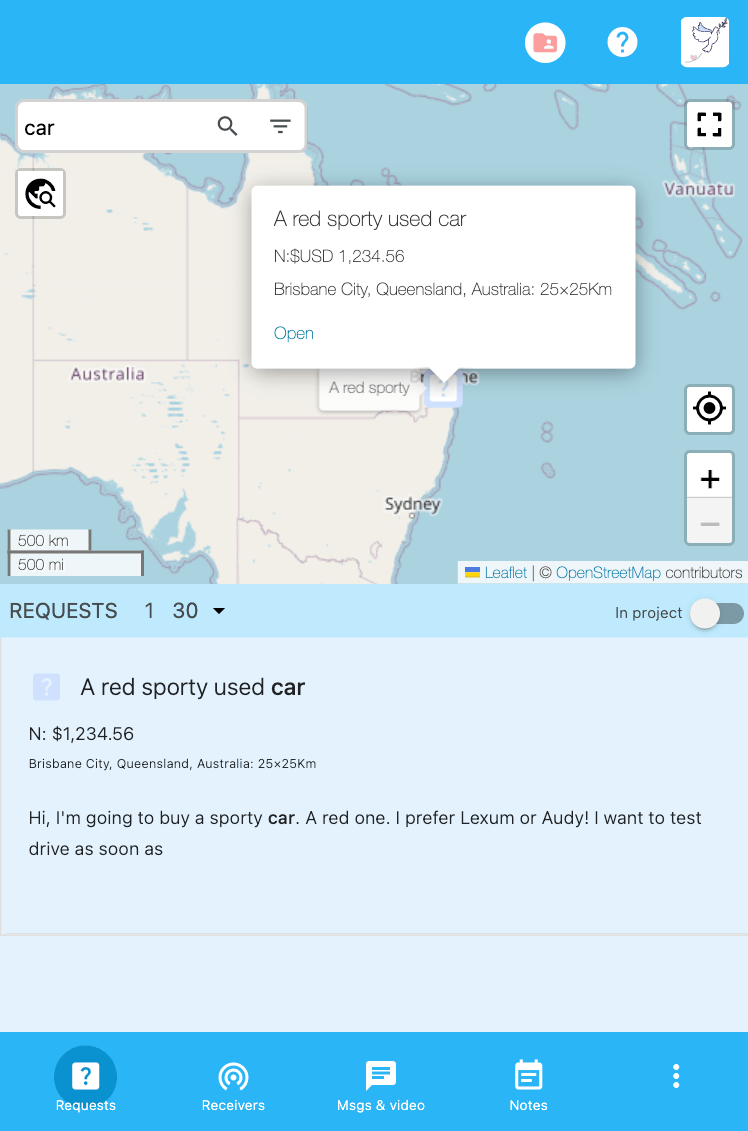
looks_two
Make an entry to a request
To sell for the request, open the request and press the "Proceed to entry" button. Choose a trade type such as new or used, specify an any entry fee for the mediation of the trade, then press "Agree and make an entry".
Since the entry fee will become the main budget for the operation and server expenses of Requestland, your support is welcome. No payment will be made if you are not selected as a seller or if you are selected but the buyer never sees your information.
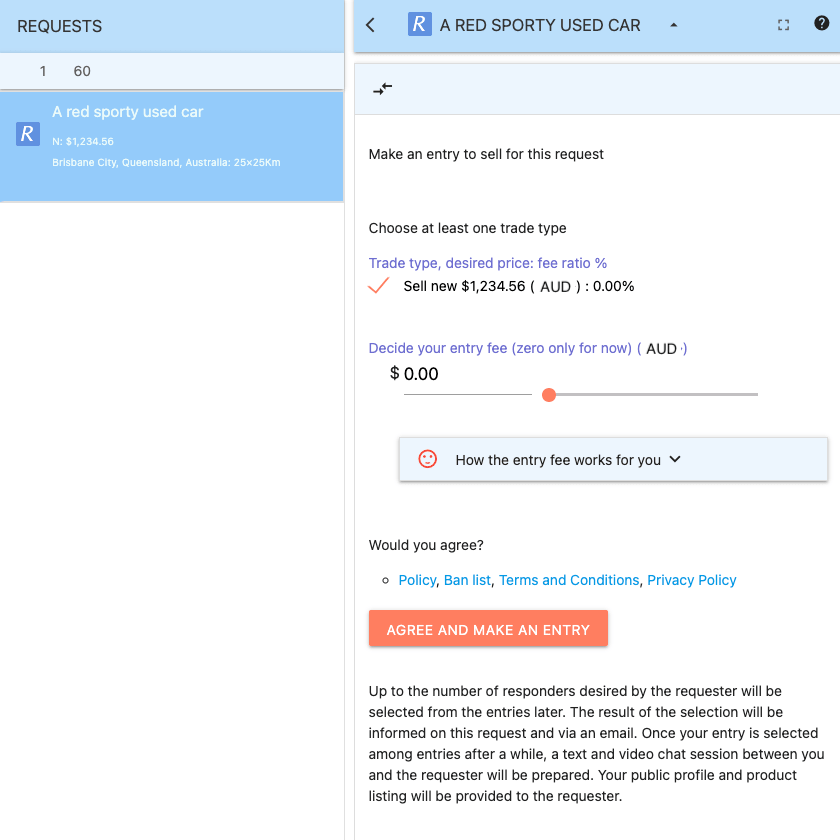
looks_3
Listen and sell in a messages or video session
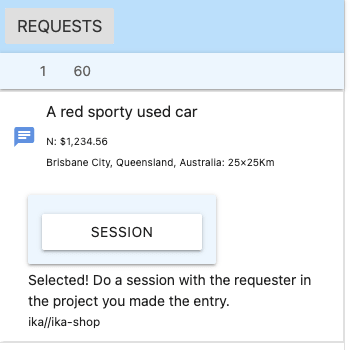

Wait for a while (several seconds to several days), up to the number specified by the buyer (1 to 4) of sellers will be selected and you will receive a notification email.
When a receiver receives a request, make an entery or mark no thanks immediately. The buyer and other sellers will wait for you to respond.
If selected, press the session button in the request and send the first message. Listen to the buyer, send proposals, receive an order. You may need to arrange pickup at your shop or shipping. If the buyer does not respond, just leave it and try another request with keeping calm.
Video meeting (the button above the message input area) and a Banban board (the Banban button) that is shared with the buyer are also available.
Detailed usage
-
image_search Select a request to make an entry on Requestland
You can search for requests in the request list and the Land map. If you find a request to sell, please make an entry by pressing "PROCEED TO ENTRY" button placed at the top of the request.
You can turn on the "In Project" switch of the request list to see requests you received or made entries.
When you make an entry to a request, you can do that from any place or country unless the buyer sets "Restrict entry area".
-
wifi_tethering Set up receivers to receive requests automatically
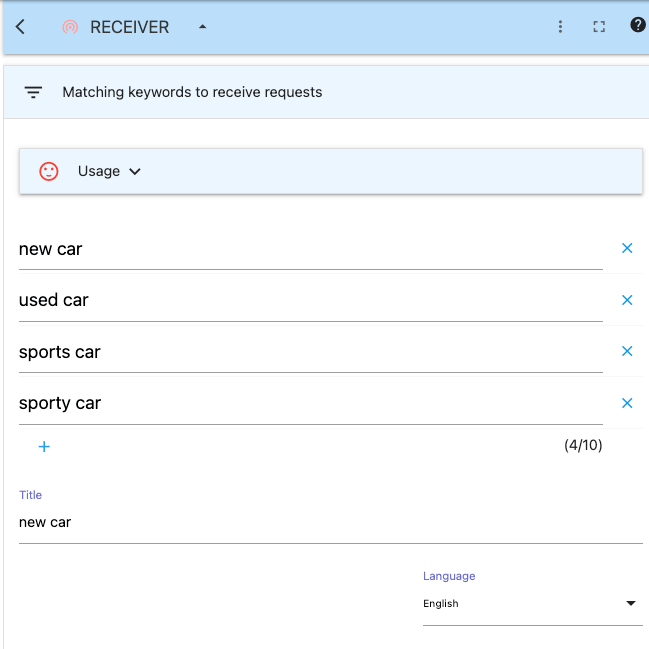
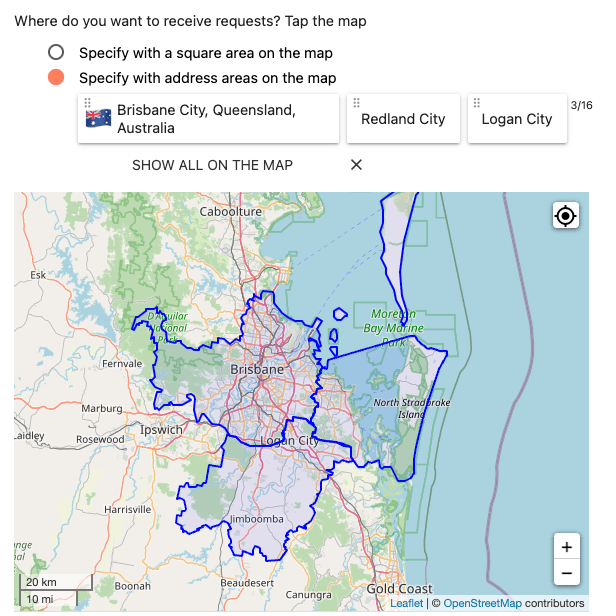
To receive requests automatically, set up receivers in the “Receivers for requests” page.
When a receiver receives a request, the request in the Requests page will have a mark indicating that. Read the request and make an entry or press "No thanks" as soon as possible. The buyer and other sellers are waiting for you.
You can turn on the "In Project" switch of the request list to see requests you received or made entries.
You can write multiple keywords in a receiver.
- If you enter words in a single row, the receiver matches requests that include all the words (AND search). e.g. red car matches requests that include red and car.
- Using double quotes "red car" matches requests that has the phrase "red car".
- If you input in multiple rows, the receiver matches requests that include at least one of the rows (OR search).
- If you don't want to receive a request having a specific word, input the word in Exclude keywords. For example, if you input "used" to the Exclude keywords, you won't receive "red used car".
- If you write a popular word such as book or used car, your receiver may match so many requests. That may cause the server overloaded. Add more words in the row or specify a small area. Please don't try to catch all requests for used cars in the US!
- Specify a language you want to receive. For example, even if you write keywords in English but specify Japanese, it tries to receive requests written in Japanese. Create several receivers if you want to receive requests in multiple languages.
Press the map to specify receive areas where you want to receive requests. To move to the your current location on the map, press the my_location button.
- Box area :: Press the map to specify a center point, then drag the handle of the box to specify an area.
- Address areas :: Press the map to select an address from the presented addresses. You can select multiple address areas.
A receiver receives requests that meet all of the following condition.
- Requests that their center marks are contained in any of the receive areas.
- Any of the request's request areas contains any of center marks wifi_tethering of the receiver areas.
- In the case of a request with "Restrict entry area", any of the request's request areas contains seller's location. If you don't allow browser's location information to Requestland, a roughly estimated location from IP address will be used and you may loose the requests.
When a receiver receives a request, the request will have the "A receiver received this request!" message in it (Press "This project" button to see it in the Requests page). Read the requests and make an entry to sell. If you don't want to sell to it, press the "NO THANKS" button as soon as possible so that the buyer doesn't have to wait for you. However, read the request when you are not driving.
Currently you can make one free receiver per user and 30 receivers per organization.
[IMPORTANT] Our server is small currently. If you specify very big area or many areas in the map, the server will be overloaded.
The receiver receives requests that match the currency and language you specified. To add currencies and languages to choices, choose some more currencies and languages in advance on the "User's basic information" page.
You can set the sensitivity of the receiver at Sensitivity in the receiver page. You can see the scores of requests received in the past three months below. A request has a high score if its request matches well with keywords in your receiver. In order not to receive requests you are not interested in, set a score number (0 to 200) for the sensitivity.
-
chat Start a message/video session
When your entry is selected from all sellers' entries, a SESSION button appears in the request (also in the "Messages" page). Press the SESSION button and send the first message from you.
You can optionally use the phone or have the customer at your shop.
By pressing the camera button, you can take a picture of the product and send it, or you can record and send a video of the proposal.
You can make a video call by pressing the video session button. Up to three people can participate at the same time.
To protect buyers, only one person at the seller can speak per session.
It is prohibited to pressure them to make a purchase, for example, "Buy it" or "If you don't buy, you will become unlucky". In addtion, a message session with the buyer is a place to help to fulfill the purpose or resolve the problem, not a place to sell unnecessary products for the request.
In closed message sessions, you can view peer's name, Land ID and IP address for safe trade. You show the same to your peer. (You can know peer's IP address on an email as well.)
-
description Process order and payment
Receive an order in the message session.
Since Requestland does not have a payment method for transactions for now, use any of your payment methods. For example, to use QR-code payment, send an image of a QR-code in a messsage. Be careful that sending a URL of a product page on your online store will cause drop out from the payment.
-
payment Process cancellation or return
If you or the buyer wants to cancel the order or return the product, contact the buyer in the message session and come to an agreement.
-
favorite Receive a doumo (feedback)
You can ask the buyer to write a doumo which is a feedback on the map. Be aware that providing any compensation is strictly prohibited.
You can write comments on the doumo.
- Wholesale requests can be seen in projects for selling by selling organizations. They are invisible from projects for buying. Confirm that the buyer is an eligible business to be used for resale when you sell.